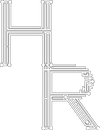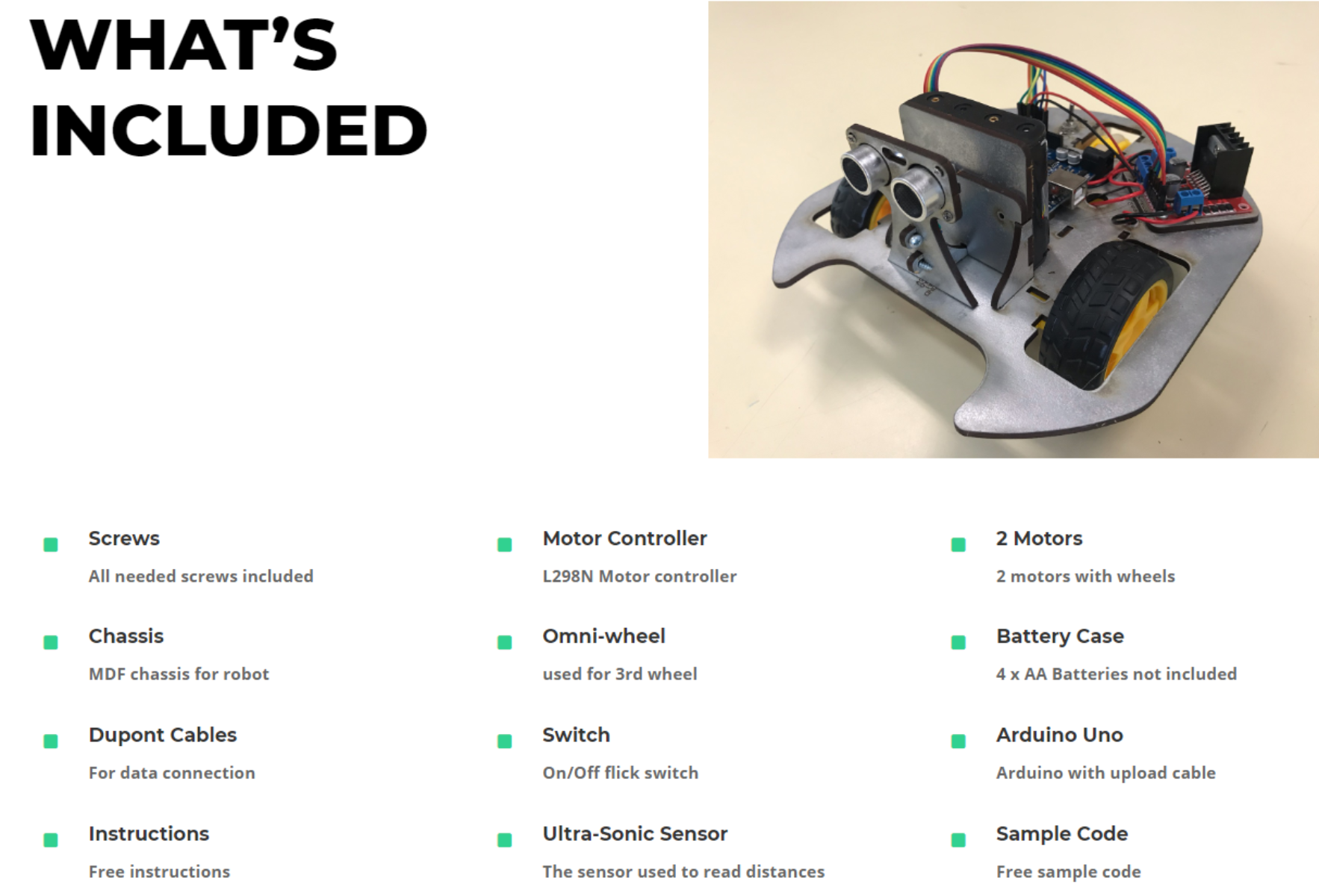Empower STEM Education: How to Use Arduino Web Editor for CH340 Replica Boards in the Classroom
In the rapidly evolving world of STEM education, teachers and students alike are continuously seeking innovative ways to bring complex concepts to life. Arduino, a mainstay of educational robotics, has emerged as a powerful tool in this endeavor. However, the advent of CH340 replica boards has presented new learning and teaching opportunities, alongside unique challenges. This guide will walk you through the process of using the Arduino Web Editor to upload sketches to Arduino replica boards, such as those with the CH340 chip, making it easier to incorporate these devices into your classroom or personal projects.
Understanding CH340 Replica Boards

Before we dive into the steps, it's essential to understand what CH340 replica boards are and why they're significant. These boards are cost-effective alternatives to the original Arduino boards, utilizing the CH340 USB-to-serial converter chip instead of the standard ATmega16U2 employed in genuine Arduino boards. This makes them highly accessible for education, particularly in environments with tight budgets.
However, these differences can introduce compatibility issues, particularly when it comes to uploading sketches using the Arduino Web Editor. Fortunately, with a few adjustments, these hurdles can be easily overcome.
Step 1: Install CH340 Drivers (If needed)
The first step in working with CH340 boards is ensuring that your computer has the necessary drivers installed. Unlike the original Arduino boards, your operating system may not automatically recognize the CH340 chip.
- For Windows and Mac OS: Download the driver from the manufacturer's website. Follow the installation instructions provided.
- https://www.youtube.com/watch?v=MM9Fj6bwHLk
- For Linux users: Most modern distributions include the CH340 drivers by default. If your system does not recognize the board, consult your distribution's documentation for installation instructions.
Step 2: Accessing the Arduino Web Editor
The Arduino Web Editor is a cloud-based tool that allows you to write, save, and upload sketches without needing to install any software locally (except for the Arduino Create Agent).
- Navigate to Arduino Create and sign in or create an account if you haven't already.
Step 3: Install the Arduino Create Agent
To communicate with your hardware, the Arduino Web Editor requires the installation of the Arduino Create Agent.
https://create.arduino.cc/getting-started/plugin/welcome

- Follow the instructions on the website to download and install the agent.
- After installation, ensure that the agent is running on your computer.
Step 4: Connecting Your CH340 Board
With the drivers installed and the Arduino Create Agent running, you're now ready to connect your CH340 board to your computer. Use a USB cable to make the connection, and give it a moment to be recognized.
Step 5: Selecting Your Board in the Arduino Web Editor
To upload sketches to your CH340 board, you'll need to tell the Arduino Web Editor what type of board you're using:
- In the Arduino Web Editor, go to the "Select Board" menu.
- You might not find your exact CH340 replica board listed. Instead, select the Arduino model your board is compatible with (e.g., Arduino Uno, Nano, etc.).
Step 6: Uploading a Sketch
Now that everything is set up, uploading a sketch is straightforward:
- Open or write a new sketch in the Arduino Web Editor.
- Make sure your CH340 board is selected and connected.
- Click the "Upload" button. The sketch will compile, and then upload to your board.
Troubleshooting
If you encounter issues during the upload process, check the following:
- Ensure the CH340 drivers are correctly installed.
- Make sure the Arduino Create Agent is running.
- Confirm that you've selected the correct board model in the Arduino Web Editor.
- Try using a different USB cable or port.
Conclusion
Incorporating Arduino replica boards with CH340 chips into your STEM curriculum doesn’t have to be complicated. By following these steps, teachers and students can leverage the affordability and flexibility of these boards, enhancing their educational robotics projects. Remember, the goal is to empower students to learn and innovate. By demystifying the process of working with Arduino replicas, we can foster a more inclusive and accessible learning environment for all aspiring technologists.
Keywords Recap
This guide has covered essential aspects, focusing on educational robotics, robots in schools, Arduino, CH340, Atmega, and Arduino education. These keywords are crucial for anyone looking to deepen their understanding of integrating technology into STEM education efficiently and effectively.